How to Enable Dark Mode for Google Chrome on Android?
Finally, Android users can enable the much-anticipated dark mode for Google Chrome…but how? The following instructions will assist you in this endeavor.
Many people prefer to use Chrome in Dark Mode since it has a simpler and better user interface and protects their eyes (even if you keep browsing all day long).
First and foremost, if you want to use dark mode on your Android phone, you must first upgrade your Google Web Browser (to the latest version).
Because this functionality is only available in the most recent version. Now scroll down a little and carefully read the instructions.
Best & Easy Method to Enable Dark Mode for Chrome on Android:
- Open your Chrome web browser window and type chrome://flags.
- In the search bar, type ‘Dark’.
- Now, you must enable the two basic options: (1) Android Web Content Dark Mode and (2) Android Chrom User Interface Dark Mode.
- On enabling, chrome will demand you to relaunch the browser.
- Just click on the relaunch button and see Google Chrome in Dark Mode in your phone.

How to Enable Night Mode on Android for Chrome?
This only activates dark mode for new Windows and the sites you are currently browsing, but there is no option to enable or disable night mode in the Chrome menu.
If you also want to turn on dark mode for the Chrome menu, go to your mobile device settings and from here click on the apps, then on Chrome here you have to force Chrome to stop.
Close all background apps, including Chrome, and reopen the Chrome browser. Go to Chrome settings and you can now see the dark mode for the menu.
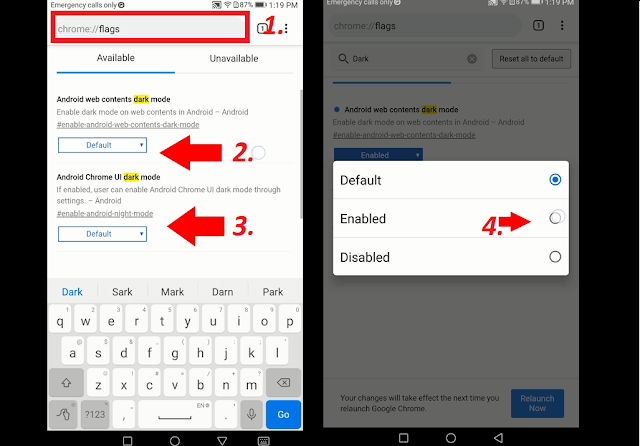
If at any time you want to deactivate the dark mode, you can do so by reversing the whole process, it’s easy and simple. You may also want to know: How to Change your WiFi Name & Password.